July 31, 2025
Jack Wotherspoon, Developer Advocate
Abhi Patel, Software Engineer

Today, we’re announcing support for custom slash commands in Gemini CLI! This highly requested feature lets you define reusable prompts for streamlining interactions with Gemini CLI and helps improve efficiency across workflows. Slash commands can be defined in local .toml files or through Model Context Protocol (MCP) prompts. Get ready to transform how you leverage Gemini CLI with the new power of slash commands!
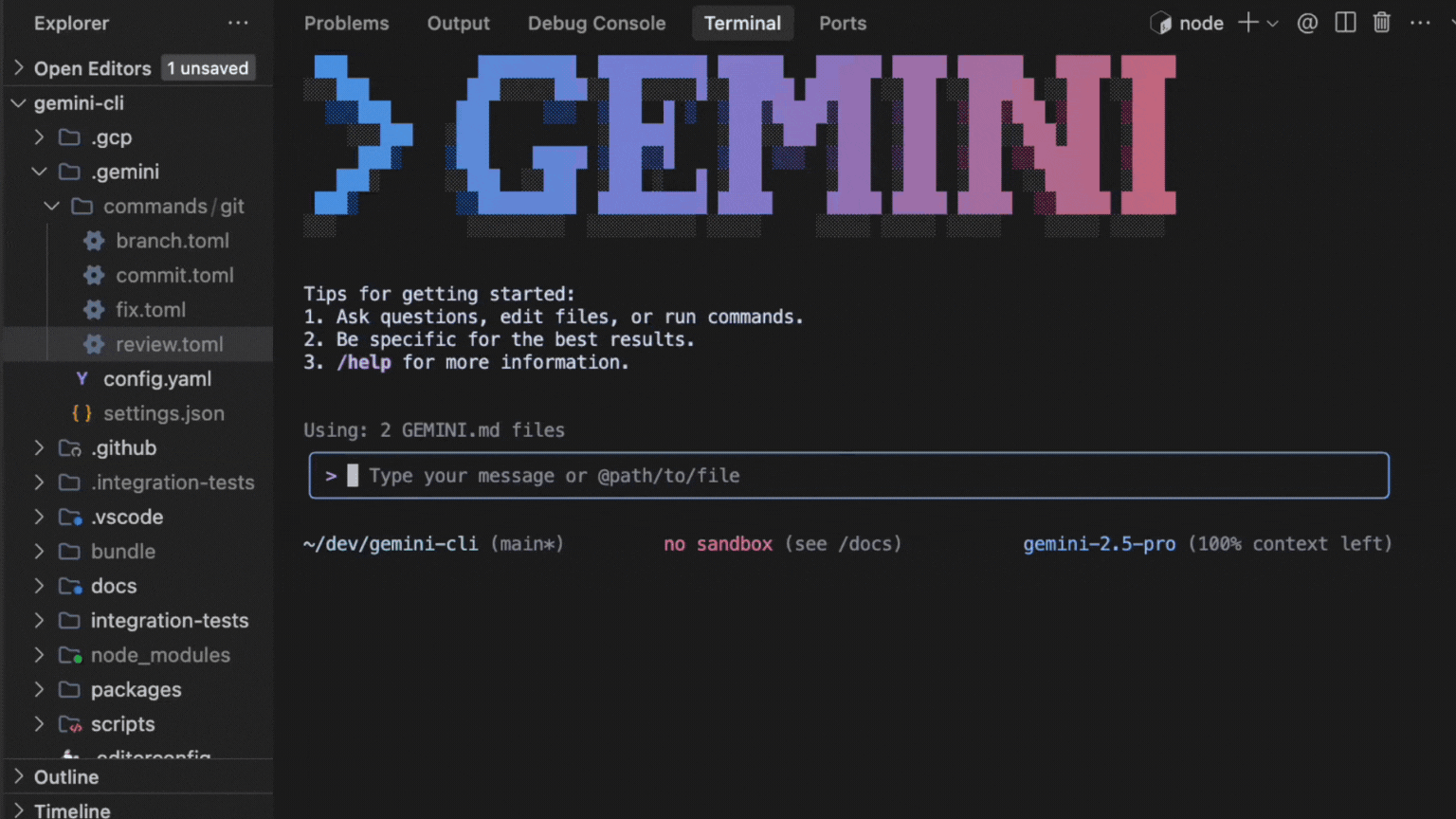
To use slash commands, make sure that you update to the latest version of Gemini CLI.
Update npx:
1 | npx @google/gemini-cli |
Update npm:
1 | npm install -g @google/gemini-cli@latest |
Powerful and extensible foundation with .toml files
The foundation of custom slash commands is rooted in .toml files.
The .toml file provides a powerful and structured base on which to build extensive support for complex commands. To help support a wide range of users, we made the required keys minimal (just prompt). And we support easy-to-use args with {{args}} and shell command execution !{...} directly into the prompt.
Here is an example .toml file that is invoked using /review <issue_number> from Gemini CLI to review a GitHub PR. Notice that the file name defines the command name and it’s case sensitive. For more information about custom slash commands, see the Custom Commands section of the Gemini CLI documentation.
1 | description="Reviews a pull request based on issue number." |
Namespacing
The name of a command is determined by its file path relative to the commands directory. Sub-directories are used to create namespaced commands, with the path separator (/ or ) being converted to a colon (:).
- A file at
<project>/.gemini/commands/test.tomlbecomes the command/test. - A file at
<project>/.gemini/commands/git/commit.tomlbecomes the namespaced command/git:commit.
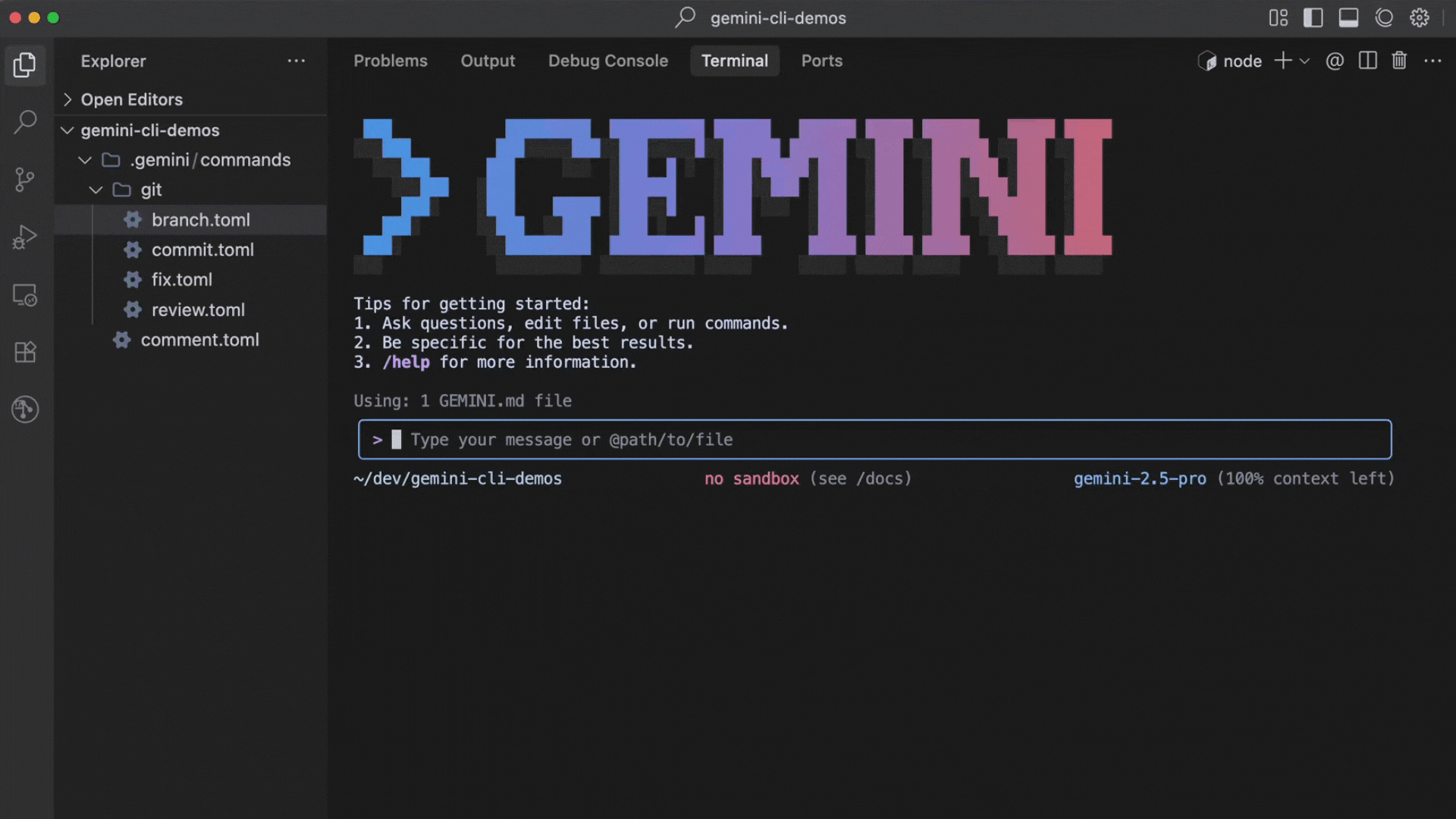
This allows grouping related commands under a single namespace.
Building a slash command
The next few sections show you how to build a slash command for Gemini CLI.
1 - Create the command file
First, create a file named plan.toml inside the ~/.gemini/commands/ directory. Doing so will let you create a /plan command to tell Gemini CLI to only plan the changes by providing a step-by-step plan and to not start on implementation. This approach will let you provide feedback and iterate on the plan before implementation.
Custom slash commands can be scoped to an individual user or project by defining the .toml files in designated directories.
- User-scoped commands are available across all Gemini CLI projects for a user and are stored in
~/.gemini/commands/(note the ~). - Project-scoped commands are only available from sessions within a given project and are stored in
.gemini/commands/.
Hint: To streamline project workflows, check these into Git repositories!
1 | mkdir -p ~/.gemini/commands |
2 - Add the command definition
Open plan.toml and add the following content:
1 | # ~/.gemini/commands/plan.toml |
3 - Use the command
Now you can use this command within Gemini CLI:
1 | /plan How can I make the project more performant? |
Gemini will plan out the changes and output a detailed step-by-step execution plan!
Enriched integration with MCP Prompts
Gemini CLI now offers a more integrated experience with MCP by supporting MCP Prompts as slash commands! MCP provides a standardized way for servers to expose prompt templates to clients. Gemini CLI utilizes this to expose available prompts for configured MCP servers and make the prompts available as slash commands.
The name and description of the MCP prompt is used as the slash command name and description. MCP prompt arguments are also supported and leveraged in slash commands by using /mycommand --<argument_name>="<argument_value>" or positionally /mycommand <argument1> <argument2>.
The following is an example /research command that uses FastMCP Python server:

Easy to get started
So what are you waiting for? Upgrade your terminal experience with Gemini CLI today and try out custom slash commands to streamline your workflows. To learn more, check out the Custom Commands documentation for the Gemini CLI.